This article will walk you through understanding provider profiles, making notes, and requesting information and tours.
Once you've entered your criteria, you'll receive results on the left hand side of your screen.
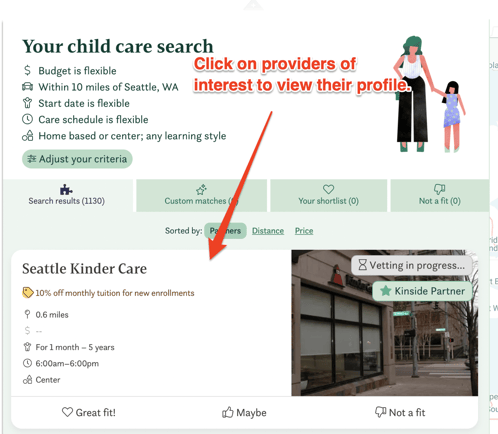
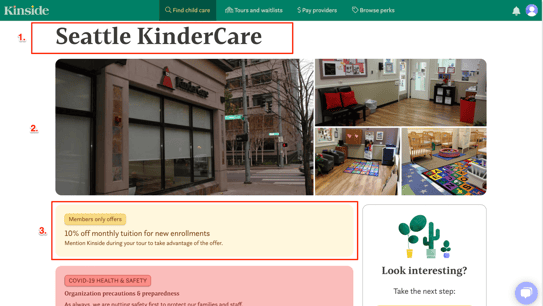
1. At the top of the profile, you'll find the name of the provider or preschool.
2. Up to 4 photos are available to preview, but click on any photo to see additional images attached to the profile.
3. If the provider offers a discount, it will be denoted here.
1. Here you can mark the provider as a Great Fit, Maybe, or Not a Fit. Pro tip: leave a note about why you marked this provider as one of these options for easy by you or concierge reference later.
2. This section will let you know if the provider is operated out of a center or a home environment, hours of operation, and age range served.
3. If you'd like to tour the facility, you can request a tour here. Make sure that if you request a tour, you've entered your desired start date and schedule in your criteria.
4. If you've already enrolled with a provider and would like to pay your tuition via Kinside, you can send a payment by clicking this button.
5. Underneath the "About Us" you can find summaries about the provider and their programs.

Also underneath "About Us", you'll find this nifty button. You can click here to get the phone number and email (if available) for the provider to contact them directly!