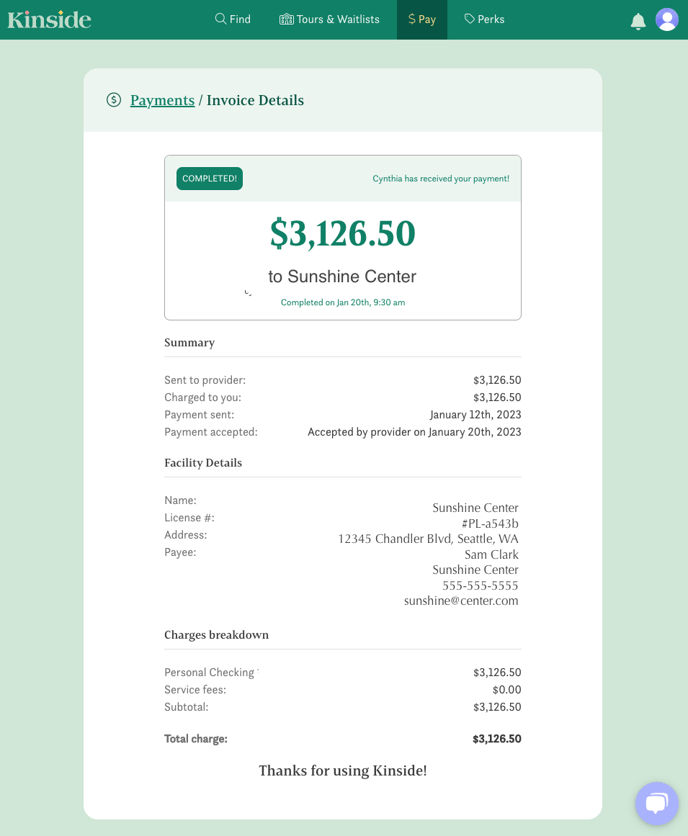Your provider is using Kinside to process tuition payments. This article walks you through setting up automatic monthly payments.
This article is for parents of child care providers who have chosen to use Kinside to process all of their tuition collections.
Electronic Payments
Your child care provider has enabled online payments via Kinside, which makes it easy for parents to pay on time and hassle-free. Once you link your payment method of choice, tuition payments will be pulled automatically on the same date monthly. You don't need to do anything! You'll receive a reminder email a few days before and you can always change your payment method in your account if you'd like.
What methods of payment are accepted?
Kinside accepts bank transfers by connecting directly to your bank account, as well as DCFSA debit cards, and credit cards. Getting started is quick and easy with instant authentication of bank accounts and the ability to connect with any bank or credit union in the U.S.. We use best-in-class security protocols and your payment data is always encrypted and stored safely.
Note: Bank-to-bank payments (ACH) are fee-free, while debit (including FSA) and credit cards incur a 2% transaction fee.
Why is there a service fee for credit and debit cards? Similar to all other online and credit payment services, we incur processing fees from Visa, MasterCard and other banks. Our service fees cover the basics, so that we can keep serving our customers with the highest quality at the lowest rates possible.
How do I get started?
If you aren't already on Kinside, you'll receive an email invite with a link to create your account.
Note: Kinside accounts currently only support one user. If you'd like to switch the user associated with your account to someone else in your family, let us know via chat or by emailing support@kinside.com.
Click on the link and follow the onboarding steps. If you already have a Kinside account, go to kinside.com/settings while logged in to add your payment info. Alternately, you can click on the profile icon in the top right corner of your Kinside account...
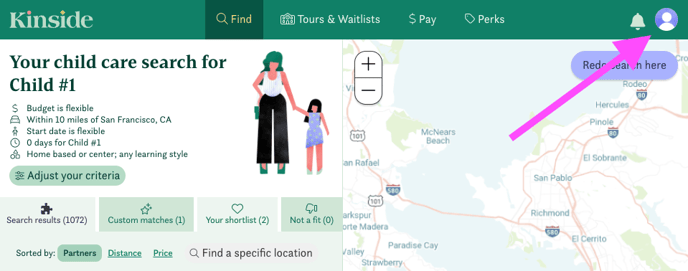
then select +add a new payment method...
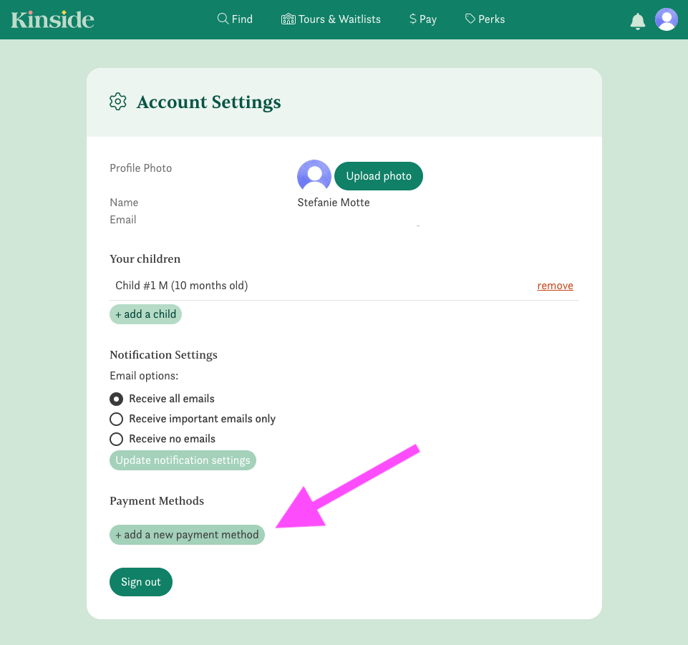
and finally, choose which payment method you'd like to add.
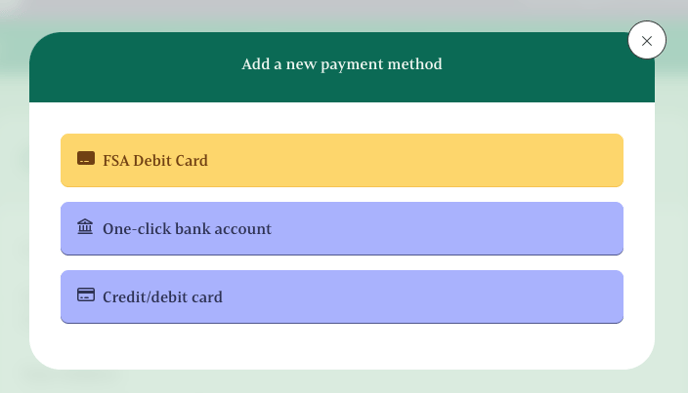
Is Kinside secure?
Kinside uses internationally recognized security standards in collecting, processing and protecting your information. Kinside does not store nor view your financial information.We use two partners — Plaid for bank accounts and Stripe for credit cards — both of which are world-class in their security and safety standards.
What if I don't see my bank/credit union as an option when adding my bank account?
No problem! There are occasionally banking systems that Plaid has yet to integrate with. Let us know via chat or by emailing us at support@kinside.com and we'll add your information manually.
How can I use my DCFSA?
Each FSA administrator has their own portal and process for reimbursement, so it’s important to refer to your account plan for details. Things to look for include:
- Pay through Kinside — If your administrator integrates with Kinside, we’ve made it easier for you to pay your child care provider through your Kinside account.
- DCFSA Debit Card — Most plans provide a debit card to pay your care provider using your FSA funds. If, for example, Navia is your administrator, you have a DCFSA debit card.
- Reimbursement — Many plans allow you to pay for your dependent care out of pocket and then submit a claim for reimbursement
- In order to be reimbursed, submit copies of receipts per plan instructions.
- Reimbursements may be sent to you via check or direct deposit.
- You typically have until the end of the year to submit all your claims and some plans may offer a grace period.
- In some instances, claims may be approved for future care.
Learn more about Dependent Care FSAs here.
Where can I see past and future payments?
Easy! Click on the Pay Provider tab in the top of your Kinside profile.
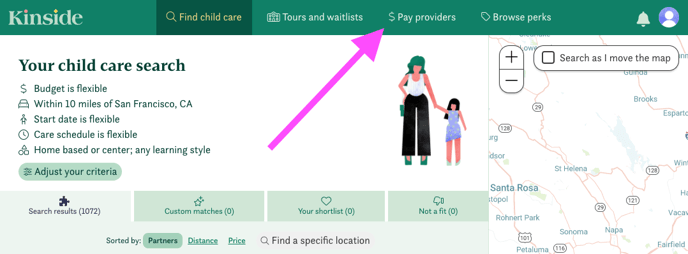
In this view, you can see past and scheduled payments.
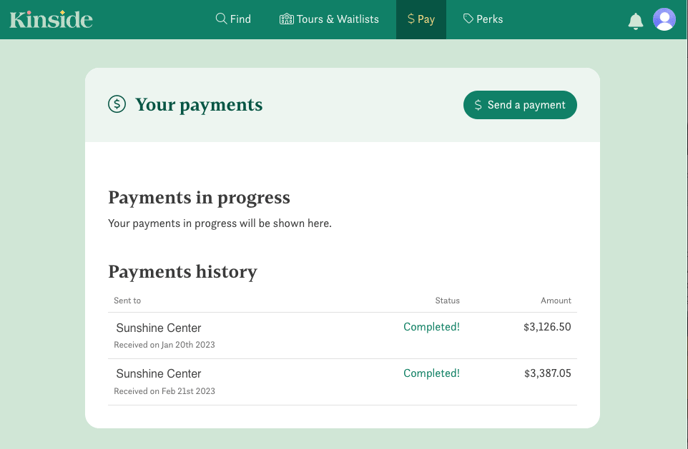
To view individual invoices, click anywhere on a completed payment.