Learn how to offer a spot directly to a family of your choosing.
Usually, Kinside's algorithm will scan your waitlist automagically to find a family who fits your open spot. But if you want to immediately offer a family an opening, you can do so yourself by following these steps below.
(NOTE: you can only hold a spot for a family if it has not already been offered to a family on your waitlist. Kinside waits 10 minutes after you add a new spot to offer it to a family to provide you time to offer it yourself if you need to).
-
Click on the Classrooms button from your dashboard.
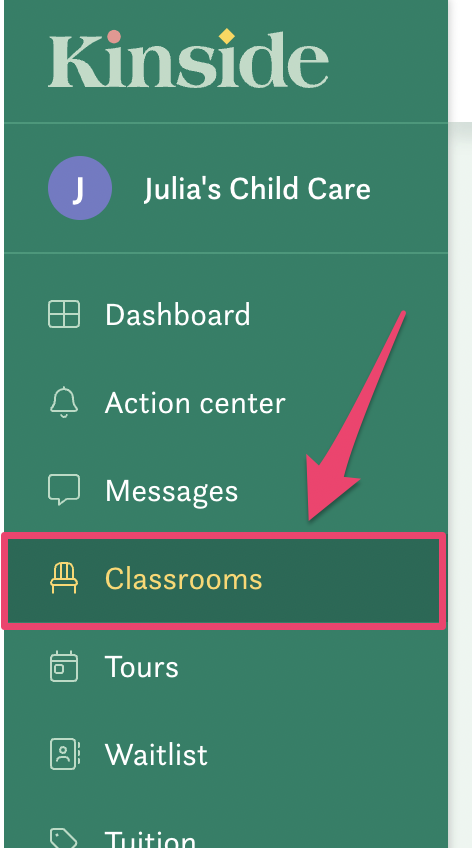
-
Open the details for a seat by clicking the three dots located on the right side of the seat you'd like to offer to a family.
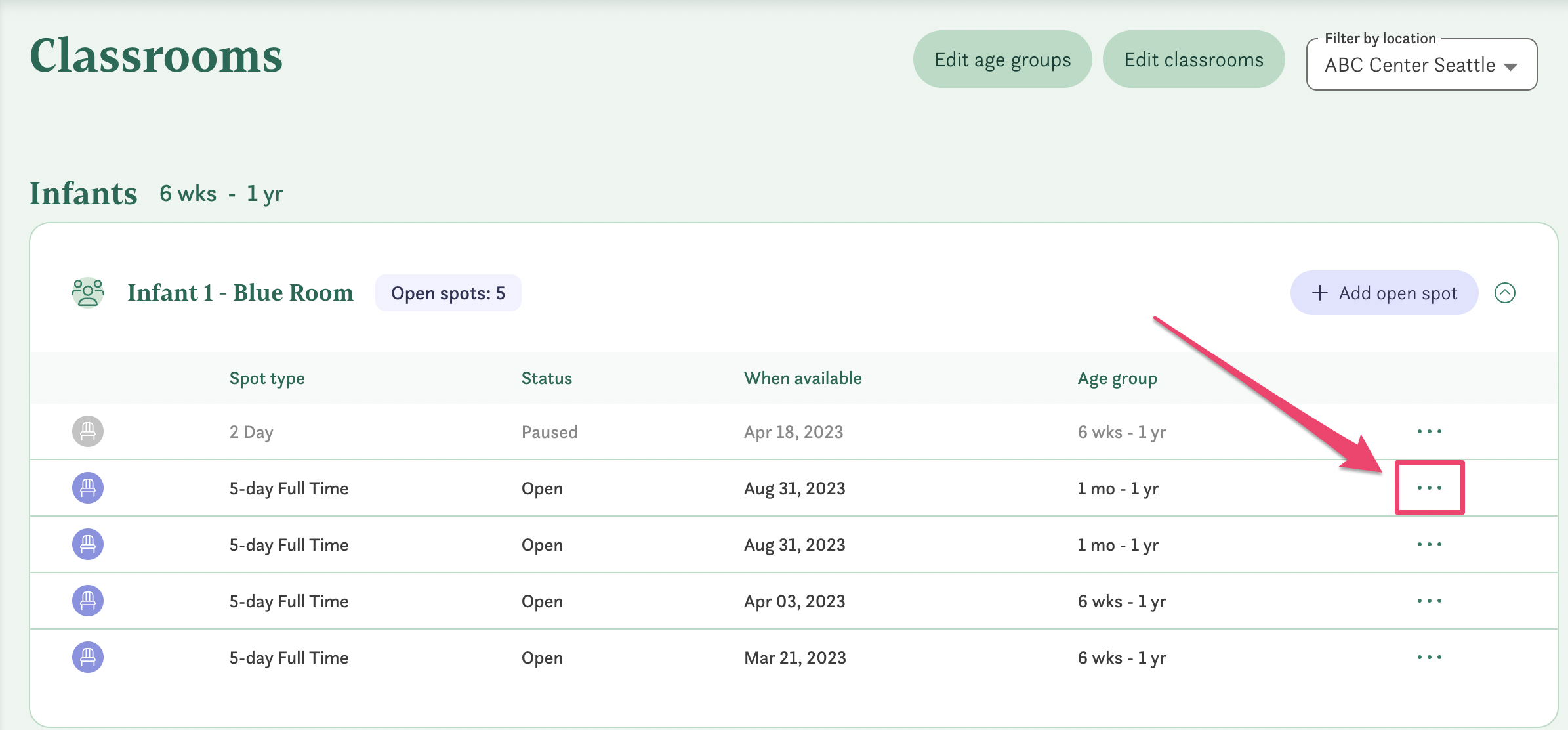
-
Click on Offer spot to a family. This will open a new window.
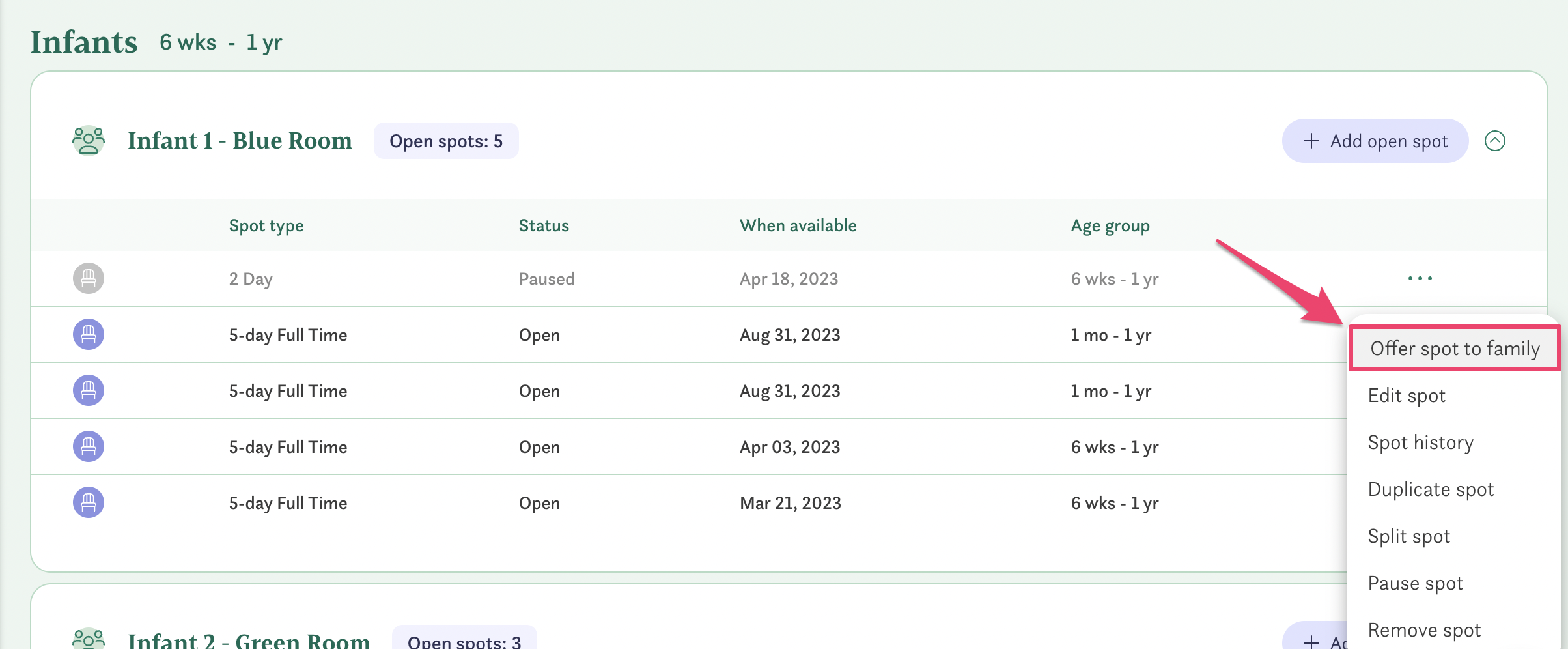
-
You can enter the parent or guardian name and e-mail address, along with the child's name and date of birth. Alternately, if you are offering the seat to someone on your waitlist, you can click the Select Family button which will allow you to pick someone from your waitlist.
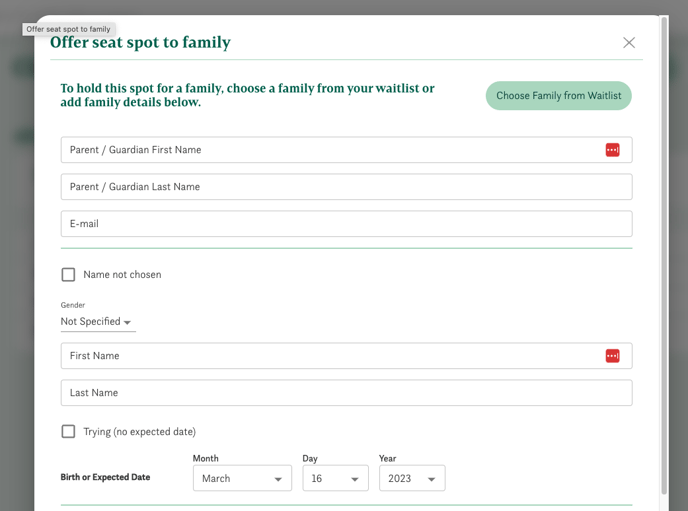
- You can indicate whether the family is currently asking questions, has a tour scheduled, or is ready to receive deposit paperwork.
-
-
If you select Tour Scheduled, you will be prompted to enter the date and time of the tour
-
If you select Send Deposit Paperwork to Family, you will be asked to select the pricing option that you want to send to the family
-
What should I do if a family is no longer interested in a spot that was offered to them?
What if a family is no longer interested in a spot? No problem.
If a family has been offered a spot by Kinside and has responded to that offer indicating that they want to ask you a question or schedule a tour, you can view them in the Action Center within the Kinside Provider Tools. If you know they are no longer interested in the spot that was offered to them, you can indicate that in the Action Center so Kinside can offer the spot to the next available family.
-
Go to the Action Center in the Kinside Provider tools by selecting the “Action Center” tab
-
Find the family within this page
-
From the Status drop down, you can select their new status. If the family wants to pass on a specific seat but remain on your waitlist, you should select Family Passing but Keep on Waitlist. If they want to be removed from your waitlist entirely, select Remove Family from Waitlist.
-
If they are passing but want to remain on the waitlist, you will be prompted to update the family's waitlist preferences. This ensures that the family will not be offered a spot until one becomes available that meets their needs. You can select one of four options:
-
If you are not sure what their needs are, you can place them on hold. They will receive a notice that they need to login to the LegUp platform and select one of the other three options to begin receiving spot offers again from your center
-
If the family isn't ready to enroll before a certain date, you can specify that date by selecting The family is willing to enroll only after this date
-
If the family wants to change their preferred start date, you can update that by selecting Change the preferred start date
-
If the family wants a different schedule (e.g. 2-day care instead of full-time care), you can update that by selecting This schedule doesn't meet the family's needs
-
Have any questions or need some help? Reach out to us through the in-platform chat, book a call with our team, or email us at support@kinside.com.