You can offer families a discount code that will waive a portion (or all) of your waitlist or fees using a discount code.
Once you are logged into your Kinside account you'll follow these steps to set up or edit your discount code.
- Click "Tuition" on the left-hand navigation menu.
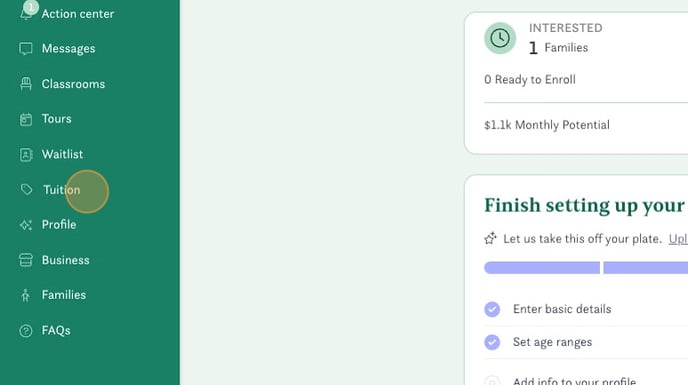
- Scroll to the Waitlist discount codes section and click "+ Add discount"
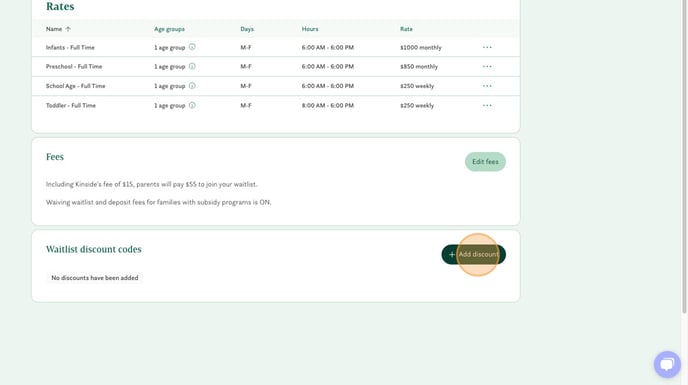
- Name your discount with a simple-to-remember word as you'll share this with families, examples could be "SIBLING" or "DISCOUNT"
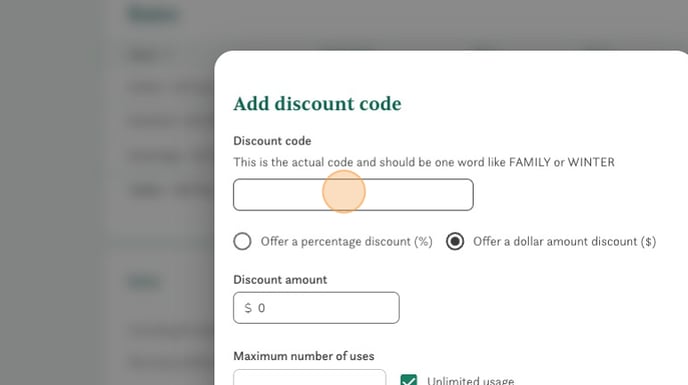
- Decide if you'd like to offer a percentage or specific dollar amount discount
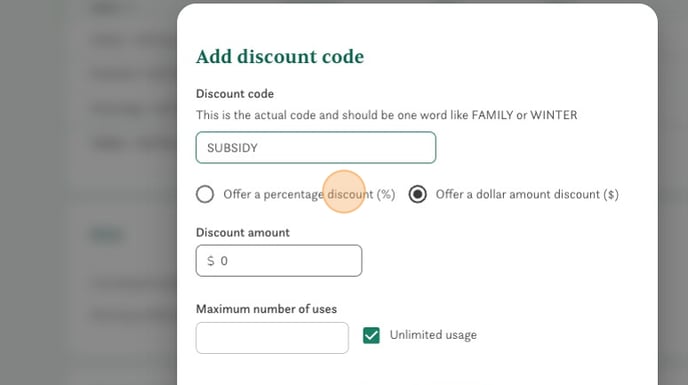
- Enter the amount or percentage of your discount.
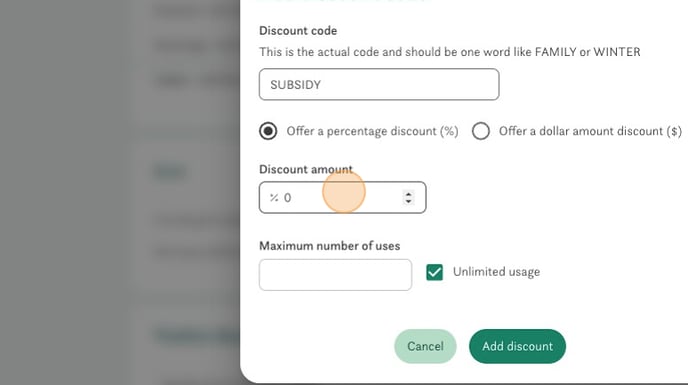
- If you want to limit the number of uses you can do so by using the "Maximum number of uses" field.
- You'll need to note whether this discount is available for all families, only available to families with subsidies you accept, or only available to families with specific subsidies that you accept.
- If this is not a subsidy related discount, select the top option (No. It's available for all families), then note if this is a question related discount (sibling or referral, for instance).
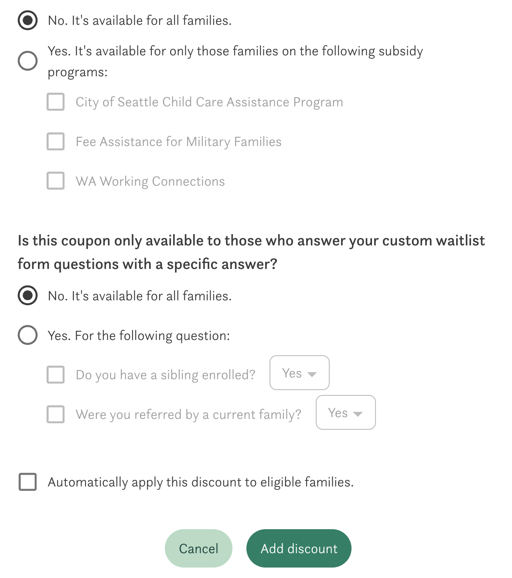
- You'll also have the option to automatically apply this discount for eligible families so they don't have to enter a code.
- Click "Add discount"
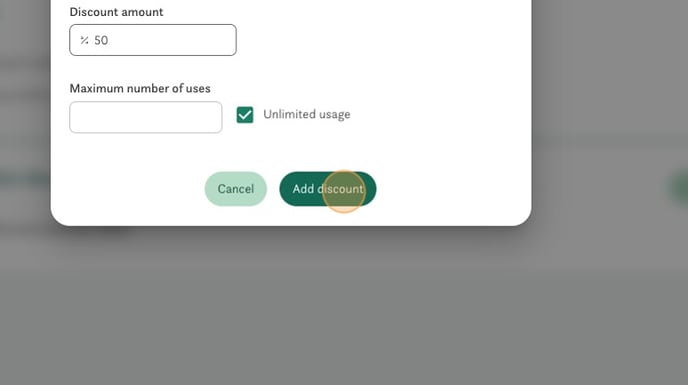
You can now share this code with families to discount the fee when joining your waitlist. They will enter this code as a discount code when joining your waitlist from your Kinside profile.
Have any questions or need some help? Reach out to us through the in-platform chat, book a call with our team, or email us at support@kinside.com.