You may have more than one child that you're looking to enroll in care/preschool. Here's how to add multiple children to your account and to waitlists.
You can add more than one child to your account three ways.
From your account settings
Click your avatar in the upper right hand corner of your account
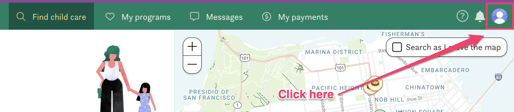
Under "My children", click "+ Add a child"
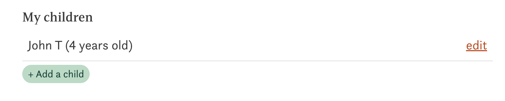
A pop up will appear. You can modify the information for the existing child, or click "+ Add another child" to add another child to your account.
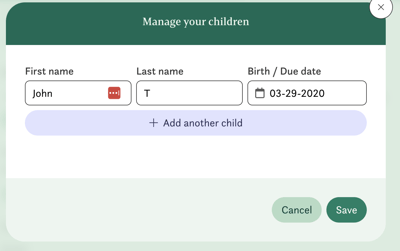
Enter the information for the second child, then make sure to click "Save"
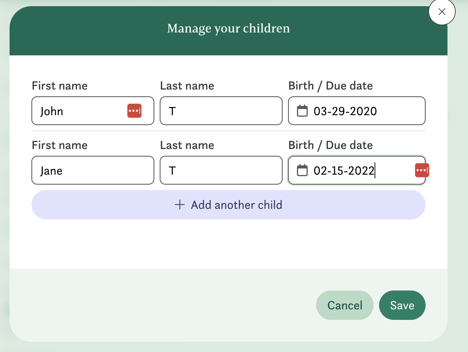
After clicking "Save", you should see all of the children listed on your account.
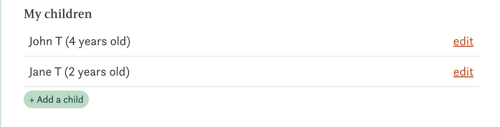
From "Your child care search"
Click "Adjust your criteria"
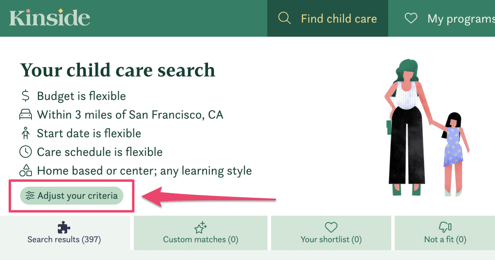
From here, you can click "edit" or "Add a child now" to add a child to your account.
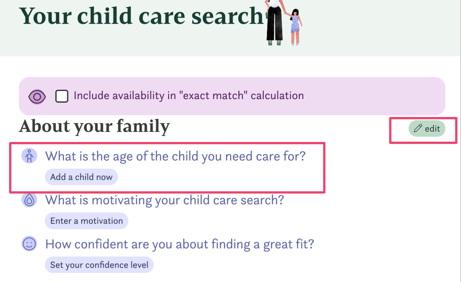
This will bring up the "Manage your children" pop-up, where you can add children using the steps outlined above.
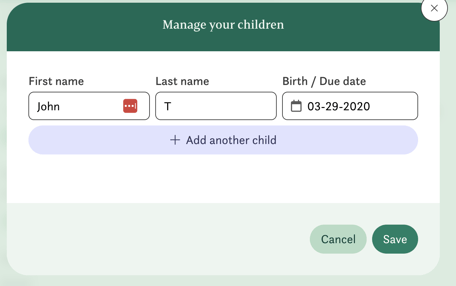
When joining a waitlist
When you are joining a waitlist, if the child you're trying to add to a waitlist isn't already listed, you can click "Manage children" to add another child to your account.
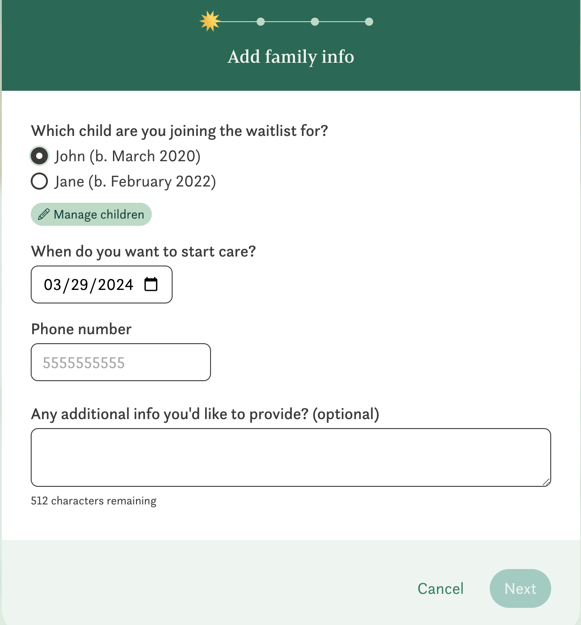
Adding more than one child to a provider's waitlist
Currently each child must be added to a provider's waitlist on an individual basis. You will need to add each separately, even if the preferred enrollment date and answers to waitlist questions are the same.
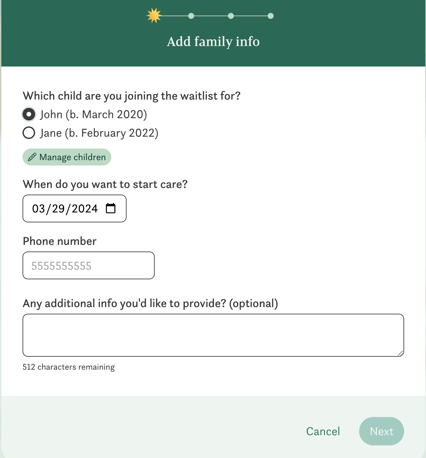
Go through the steps and add the first child to the waitlist. Once they're added, you'll go back to the provider's profile and click "Join waitlist" again to add an additional child. You'll see that the child you previously added cannot be added again (to prevent adding the same child twice in error):
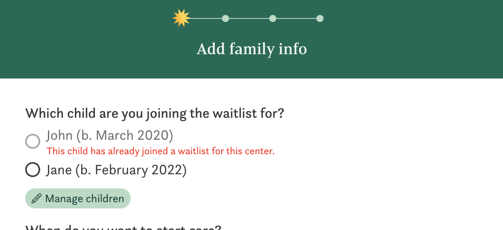
And that's it!
Have additional questions? Contact our team at concierge@kinside.com, or chat with us by clicking the chat icon in the bottom right hand corner of your screen. We're happy to help!