Occasionally you need to pause and then unpause an open seat. Here's how.
When you add seats to your account they are posted live to your profile page or offered to families after a short processing period. While the built-in Kinside automation is one of your biggest assets in streamlining enrollment, there are a few situations where tapping the breaks can be helpful. Let's take a look at a few scenarios where this might be the case and walk through the steps needed to pause or unpause an open seat.
How To Pause A seat
-
Navigate to Classrooms in your left-hand menu
-
Locate the seat you would like to pause.
-
Click the ellipsis (the three dots) to the right of the spot
-
With the drop down open, locate and click "Pause spot".
-
Click "Yes" in the confirmation pop-up.
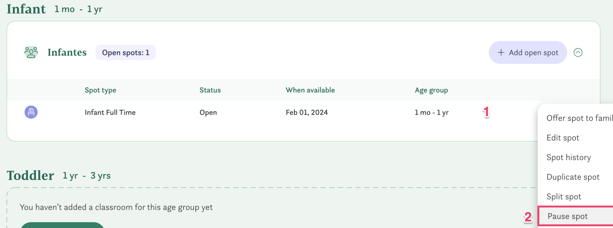
How To Unpause A seat
-
Navigate to the Classrooms tab in the left-hand menu
-
Locate the seat you would like to unpause.
-
Click the ellipsis (the three dots) to the right of the spot you'd like to unpause.
-
With the drop-down menu open, click "Unpause spot".
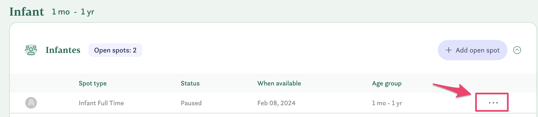
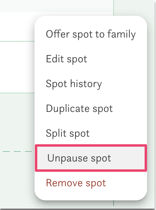
When would I pause a seat?
There are several different scenarios where you might choose to pause a seat. While the following list is not exhaustive, it will help you understand when this feature might come in handy.
Scenario 1: Direct Offer To A Specific Family
You just added a seat and got a pop-up that says, "Thank you for posting your seat to Kinside. You have a child on your waitlist, {Child's Name}, who is a match for this seat. We will automatically send an offer to this family after 10 minutes - in case you need to update this seat or want to hold it for a different family. You had a different family in mind for the seat and would like to make a direct offer to them instead. Pausing the seat, in this case, would disable the automatic offer and allow you more than a 10-minute window to select a family for your direct offer.
Scenario 2: Close To Maximum Capacity
At the beginning of the month, you had 6 openings in your toddler room but, you've hit an enrollment spike and things are filling up. Five of your openings have been filled and, with the influx of new children, you're not sure if you want to fill that last spot. Pausing the seat, in this case, would disable the seat matching automation and hide the seat from your Enrollment Page until you're sure you want to offer it.
Scenario 3: Staffing Changes
You just got word that one of your preschool teachers is moving to Alaska. While you're excited for her you know that this affects your teacher-to-child ratio and you can't fill those last three seats until you hire her replacement. Pausing the seats, in this case, would disable the seat matching automation and hide the seat from your Enrollment Page until you're ready to offer them again.
Have any questions or need some help? Reach out to us through the in-platform chat, book a call with our team, or email us at support@kinside.com.