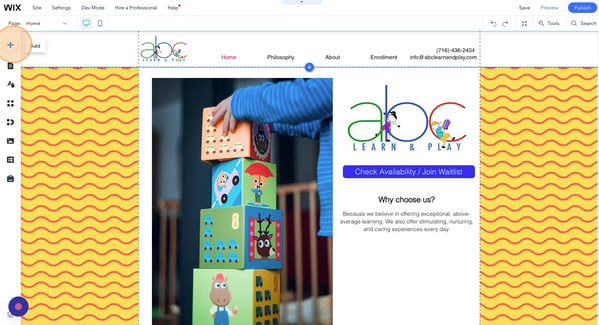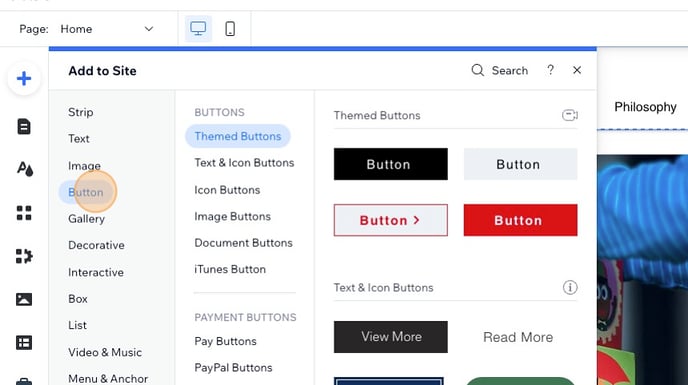Want families to take action faster? Connect your website to your Profile Page with buttons and/or text.
One of the most important steps in your onboarding is to connect your website to your Profile Page so parents can quickly schedule a tour, join your waitlist, and check your availability.
What does this mean?
You’ll want to add text or a button on your website that links to your Profile Page. For example, Little Vikings put a button in their top menu. And you can see that Interlake Child Care linked to their Enrollment Page through text.
Below is an example of text to add to your Profile Page.
- Sample text: “Click here to check our availability, schedule a tour, or join our waitlist!”
How do I connect my Profile Page to my website?
Sample Button text: "Apply", "Inquire", "Book a Tour", "Join our Waitlist", "Check Availability/Join Waitlist", 'Enroll Now"
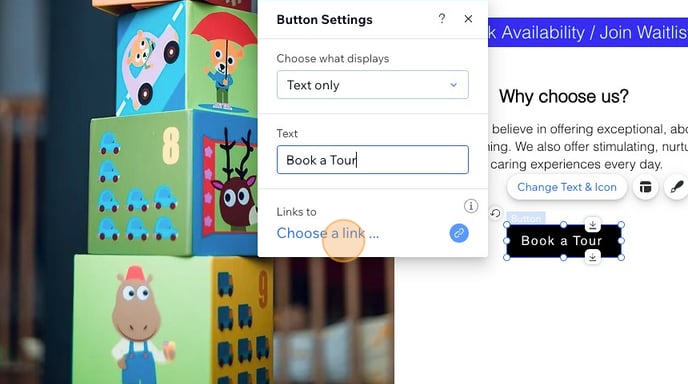
4. Copy and paste your Profile Page web address (URL) linking the button or text to your Profile Page.
Not sure what your Profile Page URL is? Here is a guide to locating your URL.
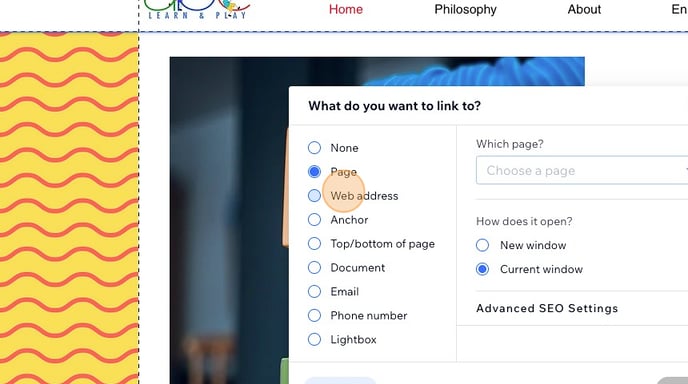
5. Preview to make sure it works
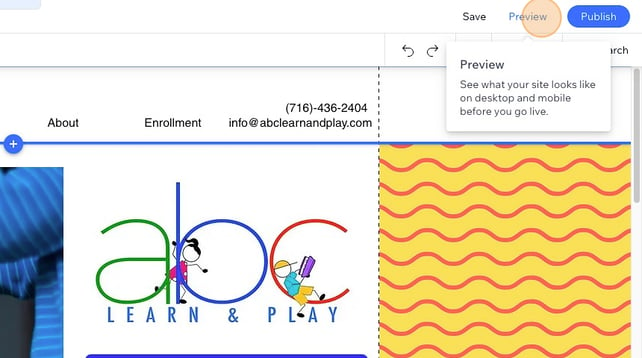
6. Be sure to publish your updated website
That's it!
Looking for inspiration? Check out the below examples of ways to connect your website:
Top Menu - click "Inquire Today/Join Waitlist"

Book a Tour Button - click "Book a Tour"
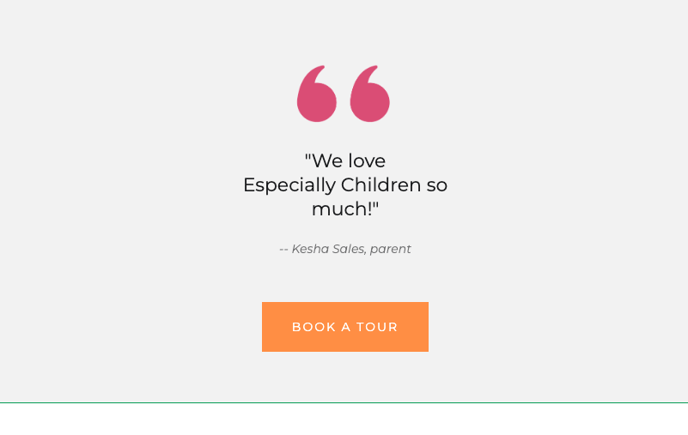
Join Waitlist / Check Availability Button - click "Check Availability / Join Waitlist"
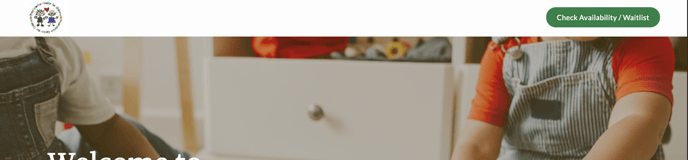
Here's how you can create your FREE Google Business Site to connect to your Profile Page.
Have any questions or need some help? Reach out to us through the in-platform chat, book a call with our team, or email us at support@kinside.com.