In the Action Center, you can approve enrollment and send families your registration form.
If you're ready to accept and enroll a family into your community, it'll take one quick minute to approve a family's enrollment and send them the registration form, and request the enrollment fee.
Here's a step-by-step on how to do it.
-
Go to the Action Center in the LegUp Provider tools by selecting the “Action Center” tab
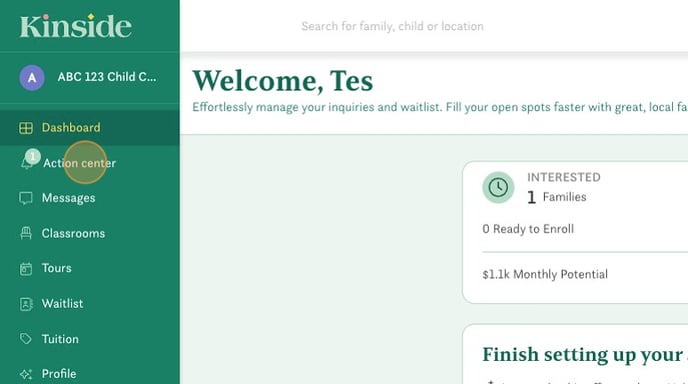
-
Locate the family you would like to send the registration form.
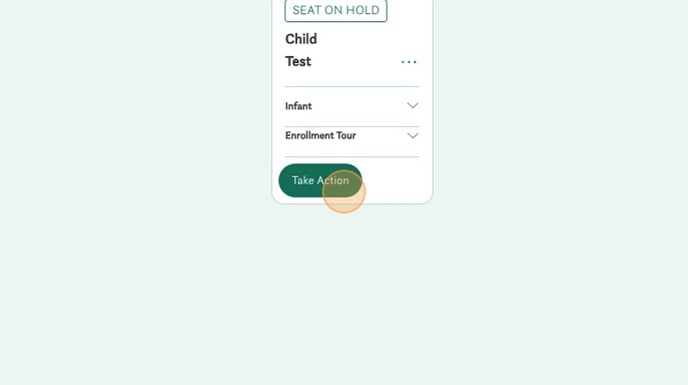
-
Click Take Action and select "Approve for Enrollment".
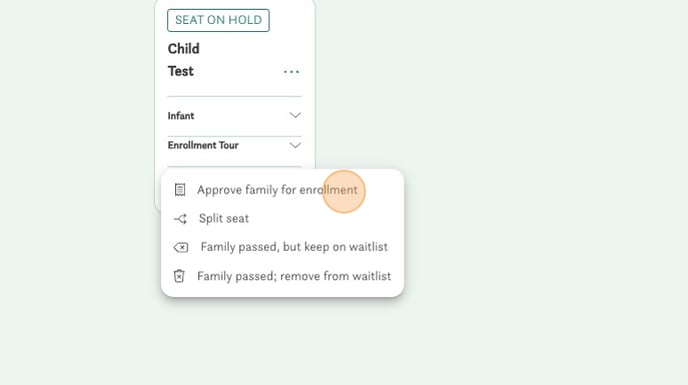
-
Double check the families tuition rate, start date, and payment deadline. If you need to waive or discount their registration fee you can do so by checking the box "Discount or waive registration fee".
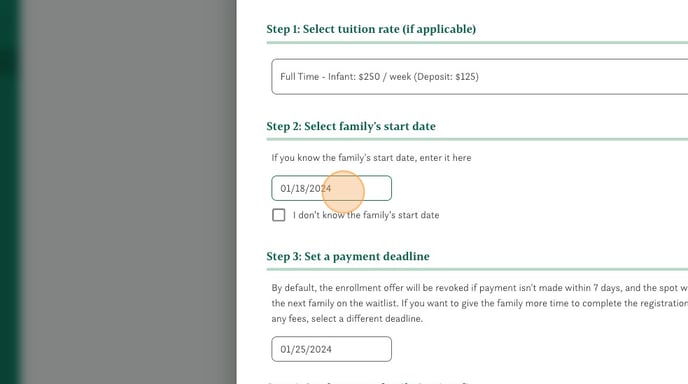
-
Click "Send Registration form and Request Enrollment Fee"
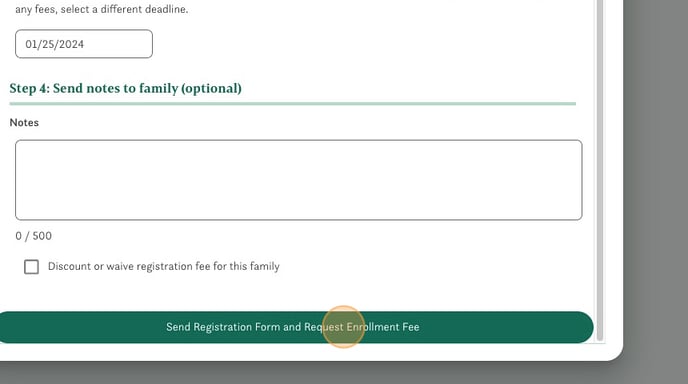
Have any questions or need some help? Reach out to us through the in-platform chat, book a call with our team, or email us at support@kinside.com.