If you need to add or edit a classroom, this article will walk you through it.
How to add a classroom:
-
Click on "Classrooms" in the green menu on the left.
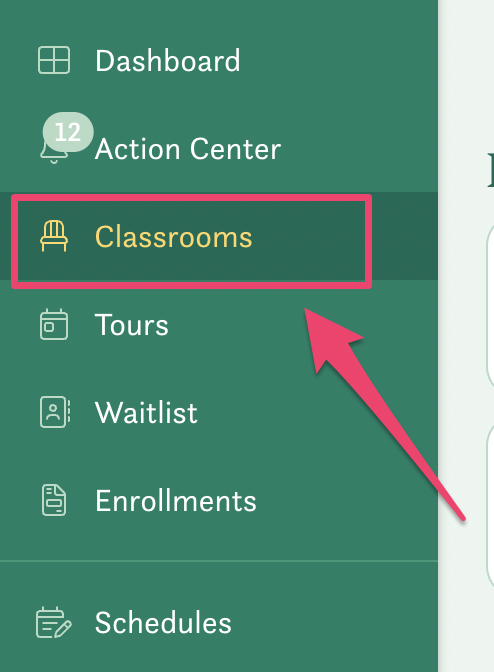
- Click on the "Edit age Groups" button on the top right side of the window

- This will open the form for you to add all your ages. Utilize the "+ Add Age Group" button on the bottom to add more groups.
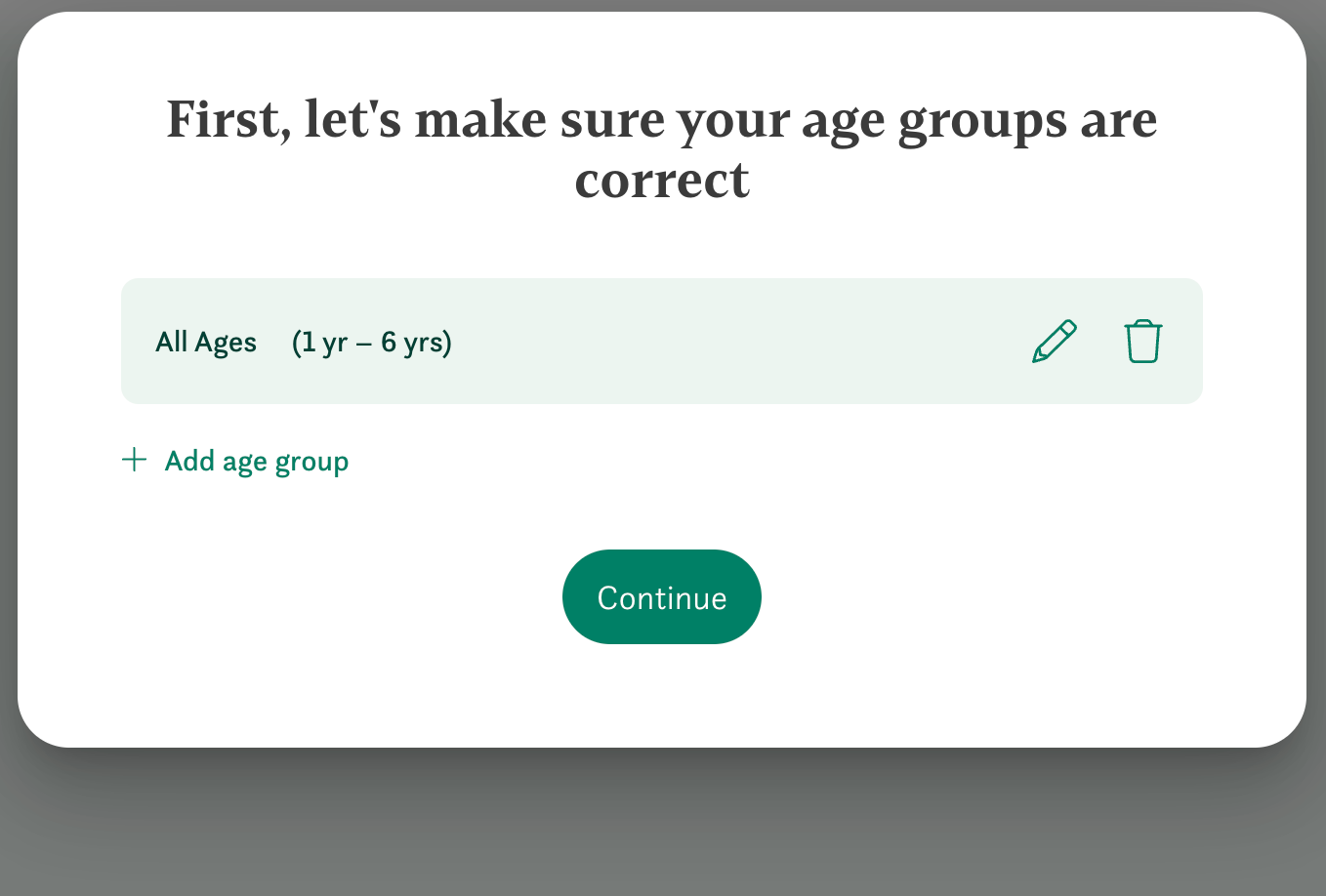
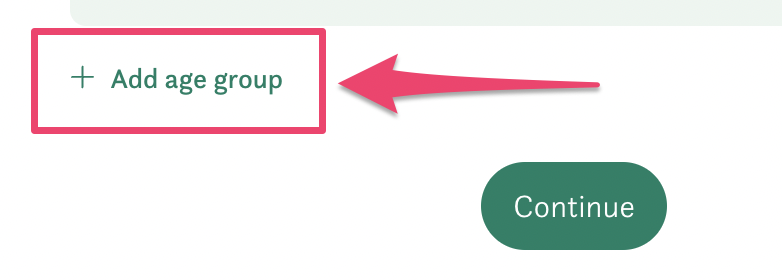
- Once you have all of your age groups entered, click "Continue". This will bring you to the "Add Classrooms" form.
IMPORTANT: Avoid age gaps or overlaps when creating your age groups as this will cause issues related to posting open spots and logging tuition. -
Add your classrooms (if you have classrooms) by clicking the "+ Add Classroom" button. You can also modify your classroom names by simply typing into each box. Don't forget to click "Save"!
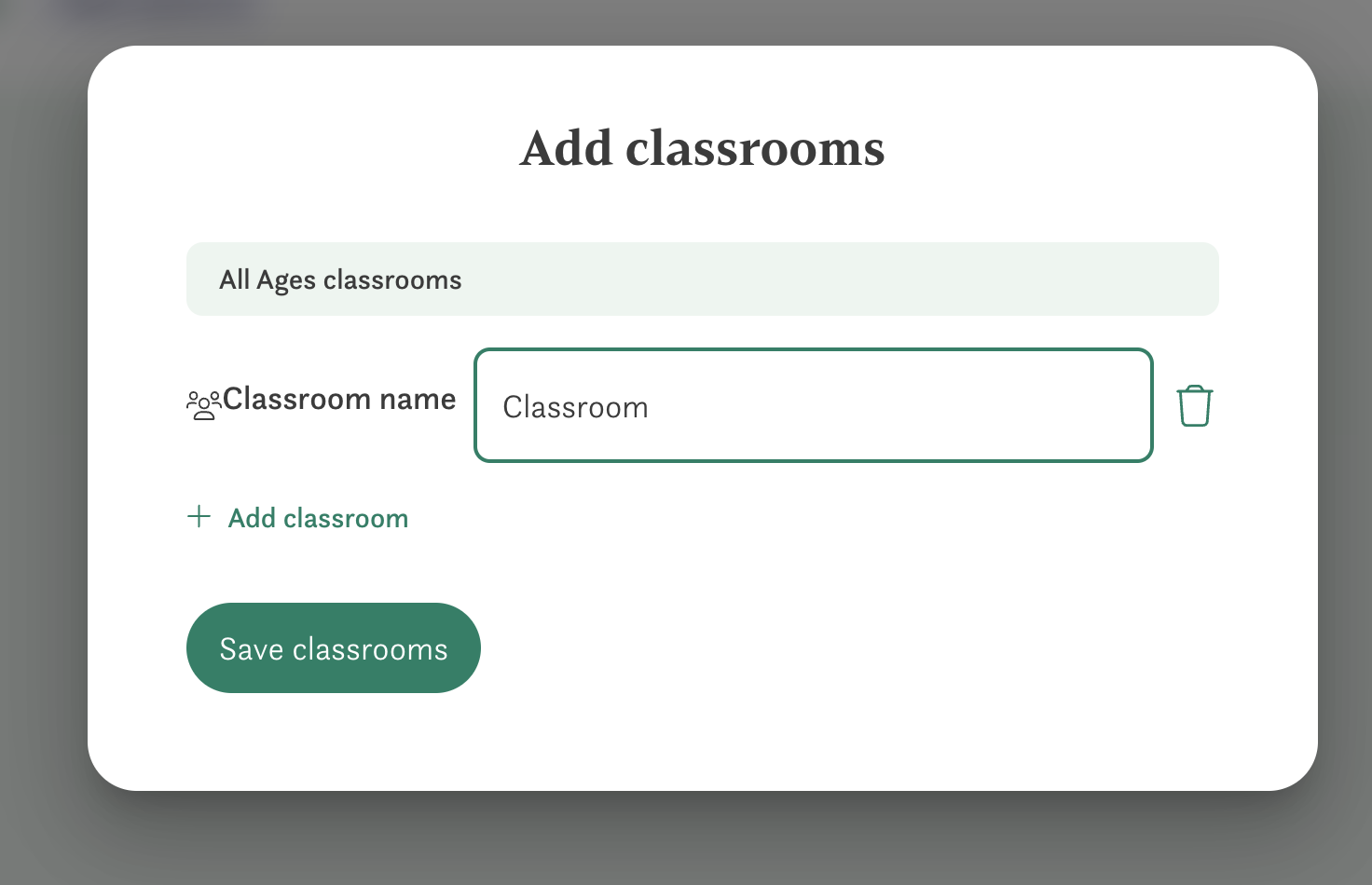
That's it! You're all set.
Have any questions or need some help? Reach out to us through the in-platform chat, book a call with our team, or email us at support@kinside.com.